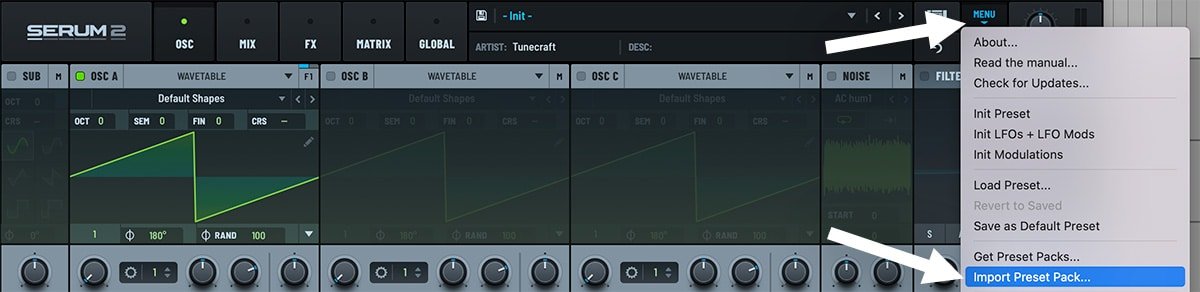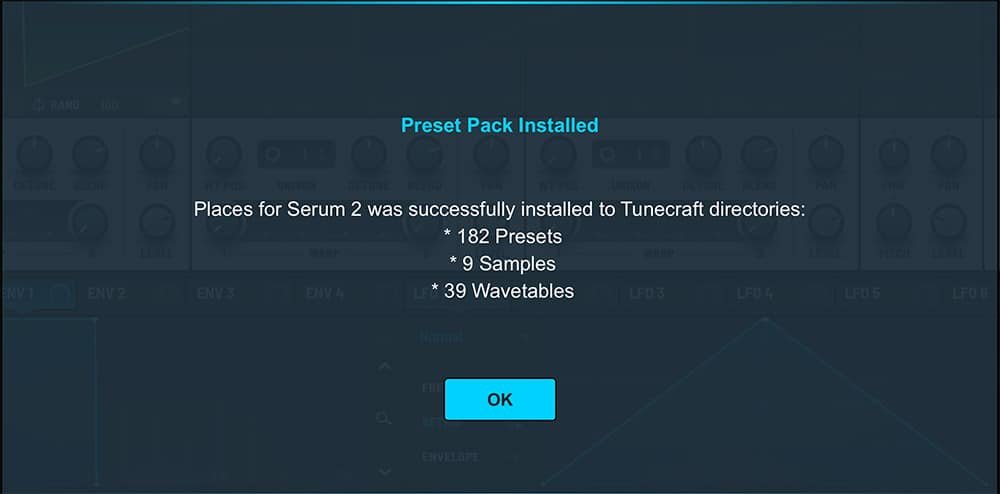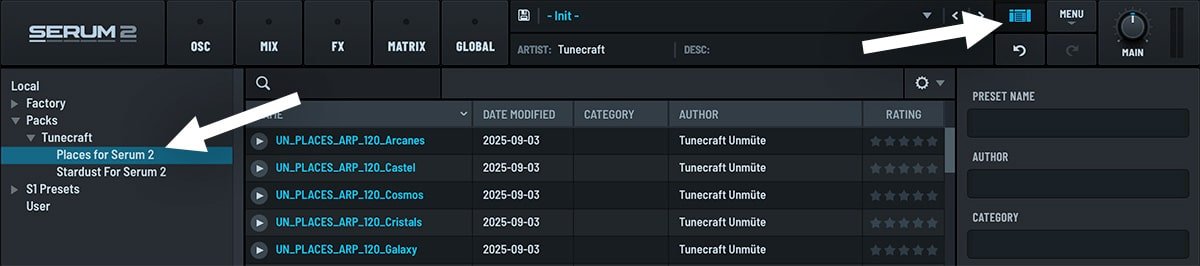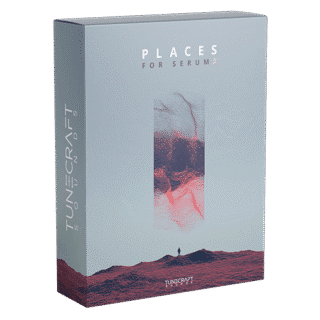With the release of Serum 2, Xfer Records has introduced a new and streamlined way to add presets. Thanks to the new .SerumPack format, you can now install complete preset packs in just a few clicks — or stick to the traditional method if you have folders of individual presets.
This guide will show you how to install Serum 2 presets using both methods, plus a few troubleshooting tips to make sure everything runs smoothly.
Two Ways to Add Presets in Serum 2
Serum 2 supports two formats:
.SerumPack files (the new official format)
Traditional preset folders (individual presets, usually in .fxp or .SerumPreset format)
Below, you’ll find instructions for each method.
1. Installing .SerumPack Files (Serum 2’s New Format)
The .SerumPack format makes it easier than ever to install complete preset packs in Serum 2.
Steps to install a .SerumPack file:
Download and unzip your preset pack if it comes in a compressed archive (.zip, .rar).
Open Serum 2 in your DAW (Ableton Live, FL Studio, Logic Pro, etc.).
Import the pack:
Click the Menu button in Serum 2.
Select Import Preset Pack…
Locate your
.SerumPackfile and click Open.

Confirmation: Serum 2 will display a popup once installation is complete.

Access your presets:
Click the preset name (default “Init”).
Go to the Packs section to find your new sounds, organized by author and pack name.

💡 Quick Tip: You can also drag and drop a .SerumPack directly onto the Serum 2 interface.
⚠️ Troubleshooting: If you see “Could not extract presets… SERUMPACK,” your DAW may not have permission to access the drive. Try running your DAW as administrator and re-import the pack.
2. Installing Individual Preset Files or Folders
If your presets come as a folder of .fxp or .SerumPreset files, here’s what to do:
Download and unzip your pack of individual Serum 2 presets.
In Serum 2, open Menu → Open Serum 2 Presets Folder.
Copy your preset files or folders into the User subfolder.
Rescan: Either restart Serum 2 or choose Rescan Folders on Disk in the menu.
Find your new sounds in the User section of Serum’s browser.
💡 Organizational Tip: Serum 2 supports subfolders, so you can neatly sort presets by type (Bass, Lead, Pad), genre, or artist.
Final Tips
Keep Serum 2 updated for the best compatibility.
Some packs include extra content (wavetables, noises). Make sure to copy these into the right folders.
If presets don’t appear, try rescanning folders or running your DAW as administrator.
Quick FAQ
You can download Serum 2 packs from our shop, from the official Xfer Records shop or from third-party sound designers. Many free and paid packs are available online.
Yes, Serum 2 is backward-compatible with Serum 1 presets. This means you can load any of our previous pack in Serum 2 without problem !
SerumPack files install faster, keep everything organized, and reduce the chance of missing wavetables or noises.
No problems. Just contact us through the contact form and one of the team will get back to you ASAP – usually the same day.